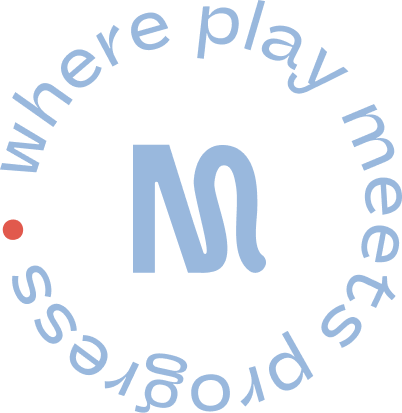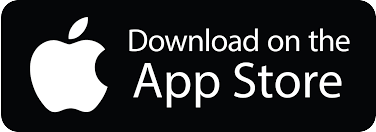Help your students use Reset Moves on managed devices
RESET MOVES is free to download and can be deployed to student iPads using a mobile device manager (MDM) such as Jamf School.
App Store App Distribution
You can manually add RESET MOVES to Jamf School from the Apple App Store. You will need to be signed in with your Apple ID before the app can be distributed. Please note that RESET MOVES is a freemium, subscription-based app and as such, is not eligible for Apple’s Volume Purchase Program.
Adding RESET MOVES from the Jamf Marketplace
- In Jamf School, click Apps > Inventory in the sidebar.
- Click + Add App.
- Choose Add iOS App from the pop-up menu.
- Upload the RESET MOVES app to Jamf School in the pop-up dialog.
The app is added to the Apps table.
Distributing App Store Apps to a Single Device
After RESET MOVES has been added to Jamf School, you can install it onto other devices.
- In Jamf School, navigate to Devices > Inventory in the sidebar.
- Click the device you want to distribute the app to.
- Click the Managed Apps tab.
- Click + Add Apps > apps.
- Click Add next to RESET MOVES to install it.
The app is installed immediately on the device.
Distributing App Store Apps and Packages to Groups
After adding RESET MOVES to Jamf School, you can distribute it to devices by scoping it to device groups as follows:
- In Jamf School, click Apps in the sidebar.
- Click Inventory.
- Select the checkboxes next to the RESET MOVES app.
- Click Edit Scope.
- Enter one or more device groups you want to distribute the app to in the Scope field.
- Choose one of the following installation methods from the Install Type pop-up menu:
- * To install the app or package on devices automatically, choose Change to automatic installation for all groups.
- * To allow users to install the app or package themselves, choose Change to on-demand installation for all groups.
- Choose the assignment method from the Volume pop-up menu.
- Click Save.
RESET MOVES will be available on the devices the next time they check in with Jamf School.
Logging in with your School License
To access the app’s full content, make sure you have a valid class or school license.
- On a device different to the iOS device you’re trying to install onto, open the Reset Moves Dashboard.
- Navigate to a Student page (or create) and click on the Link Device button. This will bring up a QR code.
- Launch RESET MOVES on your device and on the home screen click on COG ICON, to take you to the Settings menu.
- Click on SIGN INTO ORGANISATION. This will bring up a QR code scanner.
- Scan the QR code on the Dashboard.
- In a few moments, the App will log into your school’s account.
- Make a new ‘Student’ for each device you wish to add and track via the Dashboard.
Got questions? Contact us here. You’ll hear back from us within 24 hours.